Welcome to Tech Tips!
Tech tips is a place to share ideas for getting work done faster and more efficiently. If it is possible to reduce the amount of time and manual work it takes to accomplish a task, then I like to find a way to do so.
Today’s topic is about batch processing. I rather enjoy batch processing because it is an opportunity to learn the intricate nature of a process and then design a method to automate that process. The batch process below is quick and easy to do on a PC.
Batch Create Folders
Why? Because you have to create dozens or hundreds of folders for a project you’re working on and don’t have the time or resources to do it manually. You want something quick and easy to use.
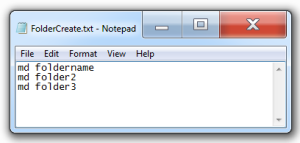
Text file of folder names.
- Folder Create Location: Navigate to the location where you’d like to create the batch of folders. This process is focused on creating single directories.
- Create & Save Text File: Create and save a text file with folder names where each line in the text file represents a folder that needs to be created. The text file can be named anything. The content of the text file should be in the format: md foldername
- md – the command to make directory
- space – separator between command and folder name
- foldername – the name of your folder. If you want to include a space in the foldername, add quotes around the name (i.e “Folder Name”)
- Change File Extension: Change the file extension from .txt to .bat to make a batch process that you can run.
- Double-click Batch File: Run the batch file by double-clicking it. Once the batch is run, the folders with the name in the text file will be created in the current directory.
- All Done!
